WE HAVE A LOT TO SAY
IT SOFTWARE APPS CLOUD NEWS EVENTS
What Is a Network Security Key and Where to Find It
If you are looking for a network security key, you are more than likely to be in the process of trying to connect a new device to your home or workplace Wi-Fi network. Or, perhaps, you are trying to reconnect an existing device after a system update or a router reset. In any case, you need to know your network security key to continue business as usual.
Network security key is, essentially, a password on steroids for your Wi-Fi network. Why on steroids? Because it doesn’t just limit access to your network to those that know the password; on top of that,the network security key engages a security protocol that encrypts the data sent through your Wi-Fi network, further protecting your online activity.
Just like the antivirus and ransomware protection evolves to keep up with the times, so do network security keys. Knowing which of the four main network security types is used by your network—the antiquated WEP, the popular WPA and WPA-3, or the most advanced WPA-3—is helpful to speed up the new device set up. It will also help you understand which security mechanisms are employed by your network.
Differences Between Network Security Keys Types
- WEP, short for Wired Equivalent Privacy, is the least secure encryption type that was prevalent between 1999 and 2004 but has since been retired. You can still use it on older pre-2003 access points, but the risks that come with it are higher than the rewards.
- WPA, or Wi-Fi Protected Access, took the torch from WEP in 2003. At the core of WPA is the Temporal Key Integrity Protocol (TKIP), which generates a unique permanent code for the Wi-Fi access point, something we are so familiar with. On top of that, WPA introduced a Message Integrity Check process which prevents an attacker from falsifying the data sent through the network.
- WPA2 replace WPA in 2004. Its main difference from its predecessors was mandatory support for CCMP, an AES-based encryption mode used by the U.S. government to protect classified data.
- You may not encounter WPA3 type network security keys for a while if you mostly use small private networks, however, it is helpful to know they exist and are used at the enterprise level. WPA3 became available in 2018 when it upped the encryption standards for private networks and advanced them further for the enterprise. WPA3 replaced the Pre-Shared Key (PSK) with Simultaneous Authentication of Equals (SAE) for stronger security; it is promised to address the vulnerabilities of weak passwords and simplify device set up.
Where to Find Network Security Key
Network security key is normally listed on the side of the Wi-Fi router, usually on a sticker. It is a good idea to change your key after you connect to the network—this ensures maximum security.
If you are already connected to Wi-Fi, you can find your network security key directly from your computer:
- For Mac, go to Keychain Access, search for your network name in the list of passwords, and then check the “Show password” box in the pop-up you will see after double clicking it.
- For Windows 10, go to Settings → Windows Settings → Network & Internet → Status → Network & Sharing Center → Wi-Fi Status → Wireless Properties → Security. Then, check the “Show characters” box.